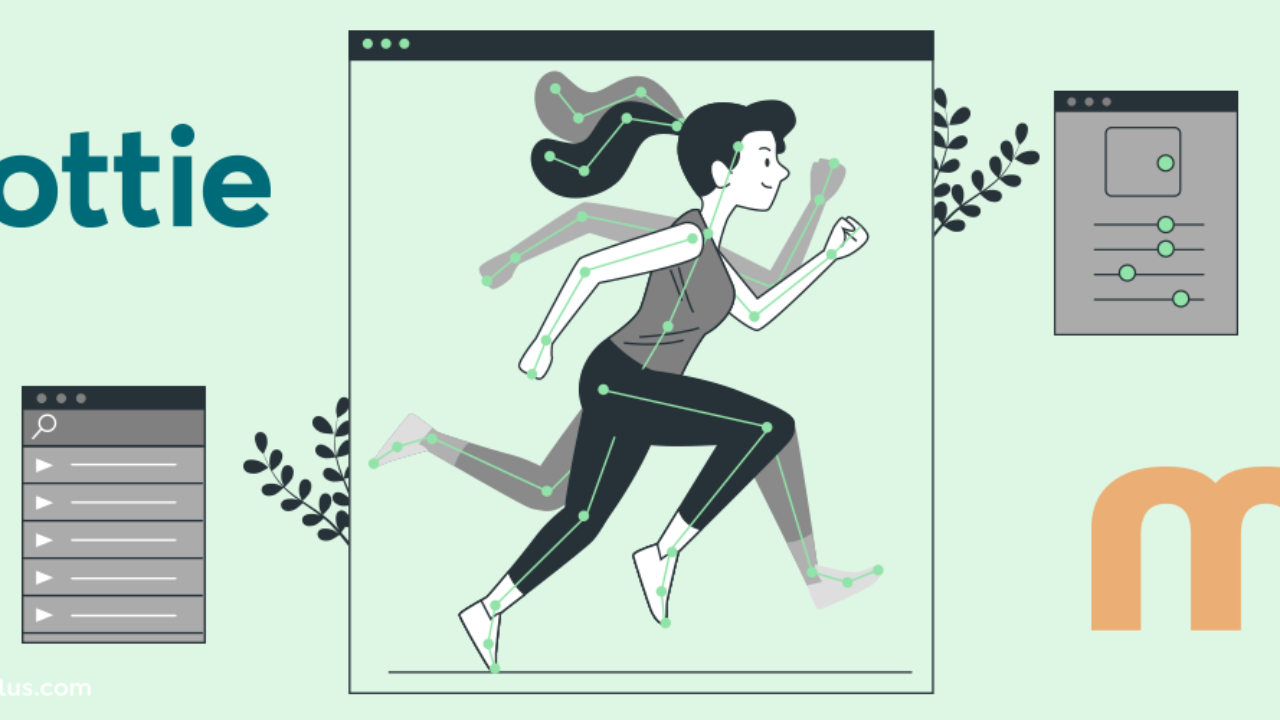Lottie animations represent an evolution in how we integrate moving graphics into websites and applications. Unlike heavy GIFs or video files, Lottie uses JSON data to render vector animations in real-time, delivering flawless quality with an incredibly small file size.
The Story Behind Lottie: An Airbnb Innovation
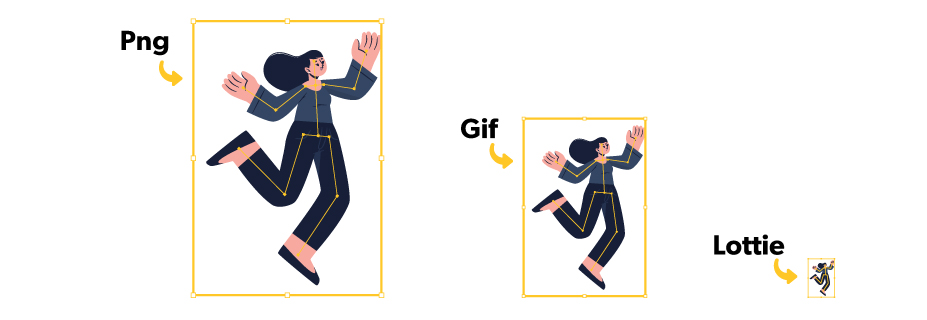
Lottie technology was born from a practical need. Its history can be summarized in two key moments:
- The Origin (Bodymovin): Developer Hernan Torrisi created Bodymovin, an Adobe After Effects plugin that allowed complex vector animations to be exported into a single text-based JSON file.
- The Popularization (Airbnb): The design team at Airbnb discovered Bodymovin’s potential for implementing high-quality animations in their app without sacrificing performance. They invested in the technology, developed open-source libraries for iOS, Android, and the Web, and named the project “Lottie” in honor of Lotte Reiniger, a pioneer of animation cinema.
## The Workflow: From Creation to Interaction
Creating an interactive Lottie animation is a process that combines design in After Effects with programming in JavaScript.
Step 1: Preparation and Animation in Adobe After Effects
This is where the foundation for the animation and its interactive potential is laid.
- Vector Animation: Create your animation using vector shape layers, as these are what translate into the JSON file.
- Name Your Layers (Crucial for Interactivity): To control a specific element (like a button) with code, you must give its layer a unique and descriptive name in After Effects (e.g.,
main_buttoninstead ofShape Layer 1). - Define Segments (Optional): For complex interactions, you can animate different “clips” on the same timeline. For example, frames 1-30 could be the intro, and frames 31-50 could be the
hovereffect.

Step 2: Exporting with the Bodymovin Plugin
Once the animation is ready, the Bodymovin plugin translates it into JSON.
- Select the composition you want to export.
- Ensure the settings are configured to include the layer names in the export.
- Render the file to get your
.jsonoutput.
Step 3: Implementation and Interaction with Code
This is where the animation comes to life and becomes interactive. The JSON file is uploaded to your hosting provider just like any other asset (such as an image or a CSS file).
- Load the Animation: The
lottie-weblibrary is used to load the JSON file into an HTML container. - Add Interactivity: Using JavaScript, you can “listen” for user actions (clicks, mouseovers, etc.) on the layers you named in After Effects and control the animation’s playback accordingly.
Complete Code Example: This code loads an animation, waits for it to be ready, and then makes a specific segment (frames 31 to 50) play when the layer named main_button is clicked.
HTML
<!DOCTYPE html>
<html>
<head>
<title>Interactive Lottie Example</title>
<style>
#animation-container {
width: 500px;
margin: auto;
cursor: pointer;
}
</style>
</head>
<body>
<div id="animation-container"></div>
<script src="https://cdnjs.cloudflare.com/ajax/libs/bodymovin/5.12.2/lottie.min.js"></script>
<script>
// Configuration to load the animation
const animation = lottie.loadAnimation({
container: document.getElementById('animation-container'),
renderer: 'svg',
loop: false,
autoplay: false, // This is key for controlling playback
path: 'path/to/your/animation.json' // Path to the file on your host
});
// Wait for the animation to be loaded into the page
animation.addEventListener('DOMLoaded', function () {
// Find the element with the name we assigned in After Effects
const button = document.querySelector('[data-name="main_button"]');
// If the button exists, add a click event listener
if (button) {
button.addEventListener('click', function () {
// On click, play only frames 31 to 50
animation.playSegments([31, 50], true);
});
}
// Play the initial animation segment (frames 0 to 30)
animation.playSegments([0, 30], true);
});
</script>
</body>
</html>
## Key Advantages of Using Lottie
- Superior Performance: The files are extremely lightweight, which speeds up web page load times.
- Perfect Quality: Being vector-based, the animations scale to any screen size without losing quality or becoming pixelated.
- Cross-Platform: They work flawlessly on all modern browsers, as well as in iOS and Android applications.
- Fully Interactive: They allow for complete control over playback, responding to user actions to create dynamic and engaging experiences.